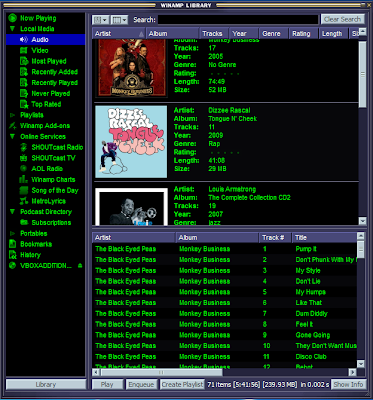This week's release improves memory usage further. When bliss runs it builds an 'index' over your music files. This is so it can easily and efficiently work out where, for instance, all music files for a particular album are stored, all the tracks by a particular artist and similar information. Before, this information was all stored in computer memory. Now I have moved it onto your hard disk. For large collections of, say, 100,000 files, this yields a saving of about 70MB. Meanwhile, more memory work has been ongoing to make libraries of theoretically unlimited size to be supported. This work will hopefully be released next week.
In addition I tweaked how the size rule worked. Before, size was 'approximate'. Not only would bliss look for art +/- 10% of the rule size, but also it would resize down art to 10% over your stated maximum size. For the latter, it made little sense to resize to a size larger than you decreed, so instead for matters of compliancy all sizing is now 'strict'. The sizing is still approximate, however, for online searches, just so you can capture good art that is a few pixels too large/small.
The new build can be picked up at http://www.blisshq.com/download.html.
The Music Library Management blog has moved!
Please visit:
http://www.blisshq.com/music-library-management-blog/
and update your bookmarks.
Saturday, 19 June 2010
Tuesday, 15 June 2010
The benefits of Linux home servers
 I've discussed home servers before. Home servers are useful because they centralise, making data and services easier to manage. There are a number of different home server platforms available, but I choose Linux chiefly because of the power and flexibility it affords... not to mention it tends to work out cheaper.
I've discussed home servers before. Home servers are useful because they centralise, making data and services easier to manage. There are a number of different home server platforms available, but I choose Linux chiefly because of the power and flexibility it affords... not to mention it tends to work out cheaper.Home servers centralise data (such as music files and documents) and services (such as home music servers and jukeboxes). This makes the data and services easier to manage, because they are all in one place. You don't need to remember where a particular album, or where your photos from Aunt Ethel's last visit, are stored. Backups run from just one place. If you ever want to access all of your music externally, just open your firewall to your music server.
There are a number of different ways that you can build home servers. You can go the generic route, or the specific one. Generic home servers are basically computers on which you install your own applications and invent your own file sharing structures. Examples of generic home servers are:
- Linux (subdivided into the various Linux distributions)
- Microsoft Windows Home Server
- Mac Mini
I chose Linux. Here's why:
Cheap
It's true that Linux is generally free at the point of installation. There are no licences to purchase (unless you happen to use a beefy enterprise level distribution, but that's unlikely for a home server). It runs on less powerful computers, meaning that you can recycle your existing, older computers.In general, because Linux can be operated without a graphical user interface, you save on the extra resources required to support said interfaces. You can strip a Linux box down to the bare essentials.
My current Linux server consumes about 50 watts. This supports 1.75TB of storage capacity, a video capture card, and a music server (VortexBox) in a virtual machine and a MythTV server. It could be more efficient because I could purchase more modern energy efficient hardware, but that would mean scrapping the existing hardware. My current calculations are that it would be cheaper to go with the existing hardware.
Powerful
'Power' is an overloaded word, but in this context I mean the ability to easily adminster the home server using a small set of common tools.Everything in Linux can be administered from the command line and configured in the file system. This consistency of approach means that you can use the functionality of the command line for different applications and data types. Linux comes with a set of de facto standard GNU software packages. These are generic tools and can be applied to different uses. For instance, I can use the 'find' command to list all recently added music onto my home server.
Flexible
Linux was built for server deployments. The fact that it can be run and administered purely through a command line interface means that it is easy to administer a Linux home server wherever you are. I've lost count of the times I've realised I forgot to bring some photos to share with family on a weekend away; with a Linux server it's very simple to log in and transfer these files.A number of the software tools that are available for Linux also speak of this pedigree. Using tools like cron and rsync for backups, generic tools as they are, make for a very flexible approach. If you fancy compressing those backups, just bolt gzip on the end. Because all the software talks to each other in a standard way, it allows different ways of solving problems.
Thanks to DeclanTM for his highly realistic home server portrayal!
Sunday, 13 June 2010
New release - 20100606 - Store backups of art before overwriting
This week's release allows a backup of existing art to be taken when new art is chosen by bliss. This is useful where bliss has judged your art to be uncompliant (e.g. it's too large) and has decided to fix this (e.g. shrink it). If you have the backup option activated, the original art will be saved in the same directory as the music, and then the resizing will proceed.
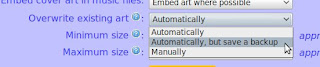
This is the "Add option to save preexisting cover before overwriting" feature suggested on our UserVoice forums. Thanks to everyone that voted.
The new build can be picked up at http://www.blisshq.com/download.html.
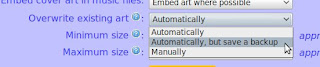
This is the "Add option to save preexisting cover before overwriting" feature suggested on our UserVoice forums. Thanks to everyone that voted.
The new build can be picked up at http://www.blisshq.com/download.html.
Tuesday, 8 June 2010
Fix missing iTunes album art with bliss
If you're an iTunes user, you may find that iTunes does not show album art for all of your music. A reason for this is that iTunes sources album art exclusively from the iTunes store. If your music isn't featured in the iTunes store, iTunes won't find the art. This is common for rarer releases, older releases, cover mounted CDs or bootlegs. It also affects music publishers who have not signed a deal with Apple, whether small (independent musicicans) or not so small (The Beatles!).
If art is missing, you need to either insert it manually (here's how) or use software like bliss to find the art and insert it for you. Here's a walkthrough of the latter.
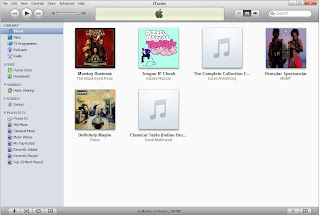
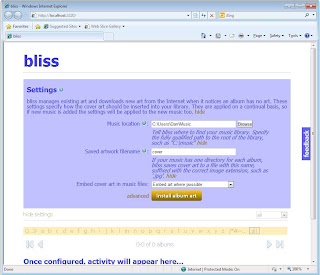
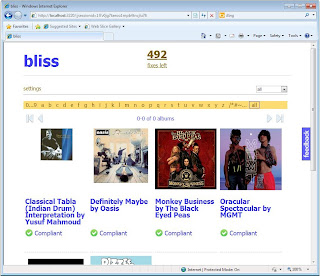
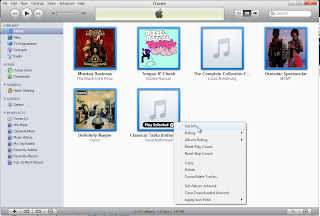
Right click on all the selected albums and choose 'Get Info'.
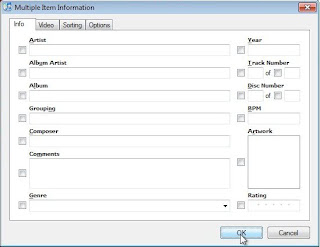
Don't click any of the check boxes - just click 'OK'.
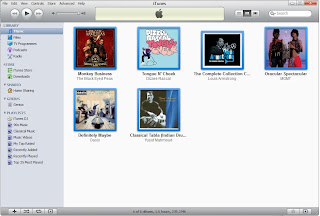
And finally we have our album art!
In the future, I'd like to streamline some of this in bliss. For instance, the latter stages where all of the albums are selected and you choose 'Get Info' could be avoided if bliss instructed iTunes it has updated the music files and to re-fetch the album art from the music files. If you want to see this kind of functionality, make a suggestion on the UserVoice pages.
That is how to use bliss to fix missing album art in iTunes.
If art is missing, you need to either insert it manually (here's how) or use software like bliss to find the art and insert it for you. Here's a walkthrough of the latter.
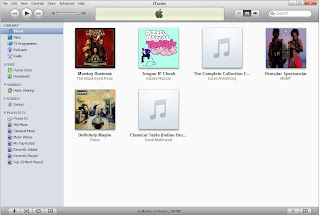
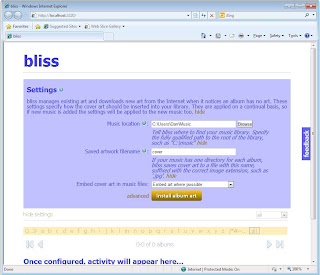
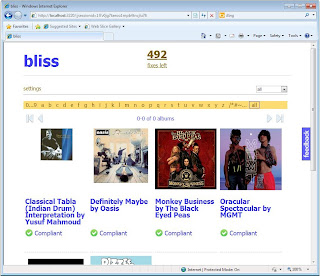
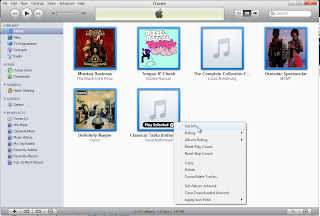
Right click on all the selected albums and choose 'Get Info'.
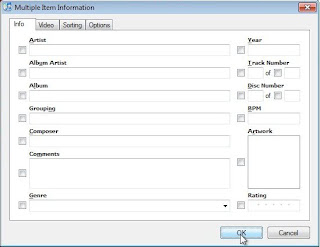
Don't click any of the check boxes - just click 'OK'.
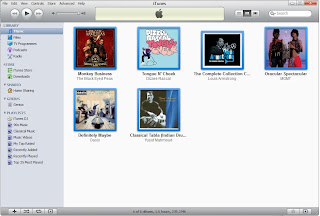
And finally we have our album art!
In the future, I'd like to streamline some of this in bliss. For instance, the latter stages where all of the albums are selected and you choose 'Get Info' could be avoided if bliss instructed iTunes it has updated the music files and to re-fetch the album art from the music files. If you want to see this kind of functionality, make a suggestion on the UserVoice pages.
That is how to use bliss to fix missing album art in iTunes.
Labels:
album art,
bliss,
cover art,
iTunes,
walkthrough
Sunday, 6 June 2010
New release - 20100529
This week's release adds the current art into the change art screen. I implemented this because our users had said they wanted to compare the current art to the alternatives bliss has found.
I also squashed a few bugs. There was an issue where, after changing art from one picture to another, bliss would show the old art, even though it had successfully changed the art as requested. That's fixed.
I also improved the page navigation links that were introduced last week. I now show graphical buttons, show the progress through the list (e.g. 0-12 of 394 albums) and disable buttons when they make no sense, e.g. disable the previous button when you are at the start of the list.
The release is available at http://www.blisshq.com/download.html.
I also squashed a few bugs. There was an issue where, after changing art from one picture to another, bliss would show the old art, even though it had successfully changed the art as requested. That's fixed.
I also improved the page navigation links that were introduced last week. I now show graphical buttons, show the progress through the list (e.g. 0-12 of 394 albums) and disable buttons when they make no sense, e.g. disable the previous button when you are at the start of the list.
The release is available at http://www.blisshq.com/download.html.
Wednesday, 2 June 2010
Organising 'Various Artists' album files
 Everyone has compilation albums featuring multiple artists in their digital music collections. How they are tagged and how the music files are organised is much more variable. This goes for both the differences between collections but also differences within collections.
Everyone has compilation albums featuring multiple artists in their digital music collections. How they are tagged and how the music files are organised is much more variable. This goes for both the differences between collections but also differences within collections.It's the differences within collections that need fixing. If compilation track files are named with inconsistent artist names, for instance, they become harder to browse on your hard disk and so more difficult to administer and, potentially, listen to.
How should the files in 'Various Artists' compilation albums be arranged, then? The first step is that the file and directory names should be based on the tags located within the music files themselves, and when the tag changes, so should the file name or file structure.
The next step is to work out how you want the 'album artist' to appear for compilation albums. You could choose 'Various', 'Various Artists' or whatever (depending on your language of course!) but the important thing is that this applies consistently across your entire music library. The text you choose should be applied to the 'ALBUM_ARTIST' tag within your music files.
Once all your compilation albums have the same ALBUM_ARTIST tag, it's time to work out how this is applied to your file structures. Somewhere in your file structure you will probably have the artist name. A 'pattern' for the file organisation may be:
/[album artist name]/[album name]/[track name].mp3Or
/[album artist name]-[album name]/[album artist name]-[track name].mp3Wherever '[album artist name]' appears, your chosen artist name tag should appear.
The final decision to make is how to treat capitalisation and whitespace. The latter only matters if you choose an artist name with whitespace, for instance 'Various Artists'. Assuming you did choose 'Various Artists', how capitalisation and whitespace is treated would give you the following differing example file structures:
| Title case, allow spaces | /Various Artists/My Compilation/Intro.mp3 |
| Lower case, replace whitespace with underscores | /various_artists/my_compilation/intro.mp3 |
The keyword for managing music files is consistency. Consistency of how the artist for each compilation album is named, and consistency in how you treat capitalisation and whitespace when applied to file structures.
I wish you luck!
Thanks to Mulad for the image at the top of this article
Saturday, 29 May 2010
New release: build 20100523 - pagination
This week's release adds in pagination for the web UI. I added this in for two reasons.
First, a customer was experiencing memory problems because his library was so large that bliss was running out of memory just rendering the Web page! So I fixed that by breaking the UI into pages of twelve albums per page, with links to move left and right.
The second reason is that it makes the browsing view easier to navigate and less overwhelming.
I have a feeling some users may want to be able to view more than twelve albums at once. If so, add the suggestion to the bliss UserVoice page!
The new release is available at the download page.
First, a customer was experiencing memory problems because his library was so large that bliss was running out of memory just rendering the Web page! So I fixed that by breaking the UI into pages of twelve albums per page, with links to move left and right.
The second reason is that it makes the browsing view easier to navigate and less overwhelming.
I have a feeling some users may want to be able to view more than twelve albums at once. If so, add the suggestion to the bliss UserVoice page!
The new release is available at the download page.
Monday, 24 May 2010
A new customer testimonials page
This isn't about music library management per se, but it is about bliss. I just uploaded a customer/user testimonial page with some of the quotes from customers and users that I have gathered so far. Some of the praise has really put a smile on my face. Striving for a clean, correct, consistent digital music library seems to be a passion shared by many people!
I also created a couple of Delicious tags for bliss - bliss_press and bliss_testimonial.
Thanks for everyone's feedback!
I also created a couple of Delicious tags for bliss - bliss_press and bliss_testimonial.
Thanks for everyone's feedback!
Saturday, 22 May 2010
New release: build 20100516
This week's release fixes a problem where the cost, in terms of number of fixes, was being counted a little, er, 'eagerly' when performing manual changes.
It can be downloaded, as usual, from http://www.blisshq.com/download.html.
The recent blog posts may have hinted at this, but I've also been doing some background work on file organisation compliancy. This allows you to specify, in a rule, how your music files should be organised and it will tell you when they are uncompliant against that rule and, optionally, will automatically move/rename/whatever your files to make it compliant again!
It can be downloaded, as usual, from http://www.blisshq.com/download.html.
The recent blog posts may have hinted at this, but I've also been doing some background work on file organisation compliancy. This allows you to specify, in a rule, how your music files should be organised and it will tell you when they are uncompliant against that rule and, optionally, will automatically move/rename/whatever your files to make it compliant again!
Monday, 17 May 2010
Easy FLAC to MP3 mirroring with mp3fs
 Storing music in FLAC format is an excellent choice. It's higher quality than MP3 and, importantly, is 'lossless' which means you can always convert it to another format. Not all players support it though, so sometimes you need to have your same music in a different format. How do you accomplish this while not wasting time or storage space? mp3fs is a fully automatic and storage efficient way of keeping a copy of your FLAC library in MP3 format.
Storing music in FLAC format is an excellent choice. It's higher quality than MP3 and, importantly, is 'lossless' which means you can always convert it to another format. Not all players support it though, so sometimes you need to have your same music in a different format. How do you accomplish this while not wasting time or storage space? mp3fs is a fully automatic and storage efficient way of keeping a copy of your FLAC library in MP3 format.What are the other options for converting from FLAC to MP3? First, it can be done manually on a file by file or bulk basis. Some converters (or 'transcoders') work with a GUI while some work on the command line. Examples of both are dBpoweramp Music Converter and flac2mp3.
There are two problems with the manual approaches:
- They have to be run each time your music library changes, because they are manual. This can be mitigated by running the job periodically
- They use more storage space, because a separate copy of your FLACs in MP3 format are kept
First decide where you want your mp3s to be stored. Let's say you want them stored in /mnt/music/mp3. This should be an empty directory. Now, choose your FLAC directory. Let's say this is /mnt/music/flac:
gravelld@gravelld-laptop:~$ ls /mnt/music/flac
Alison_Balsom Mint Royale Oasis Suede Various
Louis_Armstrong Nelly_Furtado Pendulum The_Chemical_Brothers
Meanwhile:
gravelld@gravelld-laptop:~$ ls /mnt/music/mp3
gravelld@gravelld-laptop:~$
Nothing in there yet! So, let's weave some mp3fs magic:
sudo mp3fs /mnt/music/flac,192 /mnt/music/mp3
Now:
gravelld@gravelld-laptop:~$ ls /mnt/music/mp3
Alison_Balsom Mint Royale Oasis Suede Various
Louis_Armstrong Nelly_Furtado Pendulum The_Chemical_Brothers
And interestingly:
gravelld@gravelld-laptop:~$ sudo ls /mnt/music/mp3/Oasis/Definitely\ Maybe
01-Rock 'N' Roll Star.mp3 07-Bring It On Down.mp3
02-Shakermaker.mp3 08-Cigarettes & Alcohol.mp3
03-Live Forever.mp3 09-Digsy's Dinner.mp3
04-Up In The Sky.mp3 10-Slide Away.mp3
05-Columbia.mp3 11-Married With Children.mp3
06-Supersonic.mp3 cover.jpg
These are FLAC files stored in the FLAC directory, but now they appear to be MP3 files too. The important bit here is that these MP3 files are not actually stored on the hard disk. Rather, each time you access the MP3 directory or files therein, mp3fs mimics the directory structure or creates the MP3s on-the-fly. This means:
- You don't need to tell mp3fs when the music library has changed
- There's no extra storage space required to store your MP3 mirror of your FLAC files
That is how I mirror my FLACs to MP3s on my Linux home server, and I haven't had to think about it again since.
Sunday, 16 May 2010
New release: build 20100510
The most obvious changes in this week's release are bug fixes, but in the background I've begun work on a file organisation rule (hence the recent thoughts about how to organise music files!).
The first bug fix was annoying glitch in the way IE8 rendered new albums on a blank page - it would render them all in one column. This is now fixed.
I also improved the detection of multiple instances of bliss running in Windows 7. Before there was opportunity to launch multiple versions.
Finally, I improved the recognition of 'album directories'. Before, if the artist name was in the directory name in addition to the album name, the directory would not be considered an album directory. It does now.
The new release is available, as ever, at http://www.blisshq.com/download.html
The first bug fix was annoying glitch in the way IE8 rendered new albums on a blank page - it would render them all in one column. This is now fixed.
I also improved the detection of multiple instances of bliss running in Windows 7. Before there was opportunity to launch multiple versions.
Finally, I improved the recognition of 'album directories'. Before, if the artist name was in the directory name in addition to the album name, the directory would not be considered an album directory. It does now.
The new release is available, as ever, at http://www.blisshq.com/download.html
Monday, 10 May 2010
Don't organise music files by genre
 Don't use the genre of your music as a basis to organise your music files. Genre is inherently wholly, ambiguous and subject to change. As such, it does not make a good candidate for organising music files and directories.
Don't use the genre of your music as a basis to organise your music files. Genre is inherently wholly, ambiguous and subject to change. As such, it does not make a good candidate for organising music files and directories.I can see why some digital music lovers include genre information in their music file structures. Genre is interesting, it's a way of categorising music that makes sense for choosing playlists. To this end, music playing software and hardware allows you to browse your music library by genre. So why shouldn't you organise files by genre too?
The trouble is that file and directory structures don't lend themselves to structures where the names may change. Genre, because it's inherently wholly and ambiguous is one of the more frequently altered aspect of music meta-data. Music players often identify music by the file path of the music. Changing the file path when you decide to change the genre may reset information about the music stored in the music player, such as play counts, ratings and more.
It's important that meta-data communicated in your file and directory structures are the same as the data within your embedded music tags, give or take file system limitations. This means that when the genre for your music changes it should change both the tags and anywhere else the genre is communicated. If genre is in your file structure, this means changing your file structure too.
You may also wish to assign multiple genres to tracks and albums in your music library. This is perfectly possible and a valid thing to do using tags within the music files. However, because file structures are hierarchical, you can only pick one genre to organise by. Remembering why your chose the one-you-did is difficult, and leaves the potential for further problems at a later date.
So how should music files be organised? I think some level of categorisation is important, because music file organisation is often needed as a fallback when performing some administration tasks and also for music players that are incompatible with your music tags. We need to choose music meta-data that is better suited to use in file structures. This is meta-data that is less subject to change.
I choose to organise files within artist/album directory structures. These data, specifically the ALBUM_ARTIST and ALBUM_NAME tags, generally do not chage and the structure is layered enough to be sortable and navigable. All other meta-data such as genre, year, style and mood are stored within the music files themselves so that I can use them inside my music players.
And that is why you shouldn't use genre in your music file/directory structures.
Thanks to feverblue for the image used at the top of this blog post
Saturday, 8 May 2010
New release: build 20100502
A few minor-ish bug fixes this week.
I introduced the 'why?' link to the album grid a few weeks ago. Before, when revealing the details of what made an album compliant, the details inherited the tick or cross icon from the overall compliancy. Now, the tick or cross is related to the detail. Generally speaking, if just one detail has a cross (is uncompliant) then the whole album is.
I also did some work to improve the startup experience for VortexBox users using bliss. VortexBox is a home jukebox appliance. Andrew at VortexBox has set bliss up as a beta integration. With just a couple of commands you can add bliss to your VortexBox, and have it managing its album art. Read more here and here.
The new versions are available in the usual place!
I introduced the 'why?' link to the album grid a few weeks ago. Before, when revealing the details of what made an album compliant, the details inherited the tick or cross icon from the overall compliancy. Now, the tick or cross is related to the detail. Generally speaking, if just one detail has a cross (is uncompliant) then the whole album is.
I also did some work to improve the startup experience for VortexBox users using bliss. VortexBox is a home jukebox appliance. Andrew at VortexBox has set bliss up as a beta integration. With just a couple of commands you can add bliss to your VortexBox, and have it managing its album art. Read more here and here.
The new versions are available in the usual place!
Tuesday, 4 May 2010
How to name music files
 Naming music files is important. Without a consistent and correct naming scheme your music files will be hard to organise. In some music players it can make music difficult to select. This blog post describes how I name my music files.
Naming music files is important. Without a consistent and correct naming scheme your music files will be hard to organise. In some music players it can make music difficult to select. This blog post describes how I name my music files.In general, information about a track should be stored inside the file itself, in 'tags'. However, you should also keep some of the same information about a track in its filename. Sometimes you must organise or play your music via software that only reads filenames, not the internal tags embedded within. An obvious example is a file explorer such as Windows Explorer. Less obvious is where you use a music player that does not support the tags your music files contain. For instance, Nokia mobile phones running Symbian v9.2/Series 60 v3 have no support for ID3v2.4 out-of-the-box.
Importantly, the information in the filename must be the same as the information embedded in tags in the music file. If they are different, life will soon get very confusing.
So long as your music files are named correctly, you can organise or view them in any application. It's a great fallback!
What should be included in a music file name?
First, the name of the song! This is most important, because without the name you don't know what music is contained within the file.Also important is the track number within the track's album. This is important so that files are ordered correctly by file name. If you are queuing music to play by selecting files in a file explorer, this is the only way they can be selected to play in order. It's also good to left pad the number with '0's, e.g. 01, 02... 10, 11 so that tracks are not ordered 1, 10, 11, 2, 3 and so on.
Optional are album and artist names. I think these are only required in flat music directory structures. I, on the other hand, store music files in an artist/album manner. This means they aren't required in the file names.
In theory you could also include genre, and other tags. However, this would make the filename long and more difficult to read. It also opens a greater possibility of inconsistency between the filename and internal tags, because tags like genre are more likely to change than tags like track name or track number.
It's generally worth removing spaces in your filenames. This isn't always required, but you may find some applications don't work well with your music if they contain spaces. Ditto for Unicode characters outside of the 'normal' range for your computer.
How your music files' names should read
In my music collection, files are named:[track number]-[track name].[file extension]For instance:
02-The_Landing.flacNote:
- The track number comes first - this means the files are correctly ordered
- The track number is padded with a zero. This helps where there are more than nine tracks
- The track name is there. It's space is replaced with an underscore '_'
- The track number and name are separated by a hyphen
So that's sorted then...
Unfortunately not. Remember what I said about the information in the filename being the same as the information in the tags? The real pain comes when you have a large music collection. If you want to change how your filenames are formed, or you want to change some of the information itself that is in both the filename and tags, then replicating the two can be a tedious and error prone process. Worst, you may just give up (but who could blame you?!). Existing tools like Jaikoz, Tag & Rename and MP3Tag help with this, although they don't generally operate in a fully automated manner.I am hoping to introduce music file management to bliss. soon. As you'd expect, this will be management by rules, so you will state how your files should be named and bliss will rename them in bulk for you (or at least tell you where an album's tracks are not compliant with the name rule).
And that is how I name my music files.
Thanks to Velo Steve for the photo used at the top of this post.
Sunday, 2 May 2010
New release: build 20100425 - faster, faster!
This week's release has some improvements to make bliss's Web based UI a lot more efficient when viewing large music libraries. Before it would consume a lot of memory and CPU power on the computer where bliss is running. This can be a problem where people run low power servers. Now, bliss should take less CPU power when the Web interface is being viewed, and a bit less memory too.
Also, this release has the fix for iTunes libraries I described a week or so ago. Remember that after using bliss to embed art in your music files, iTunes must be told about the new art. The easiest way is:
Download the latest build at blisshq.com!
Also, this release has the fix for iTunes libraries I described a week or so ago. Remember that after using bliss to embed art in your music files, iTunes must be told about the new art. The easiest way is:
- In iTunes, select each album whose art you installed/changed
- Right click and choose 'Get Info'
- Click OK on the resulting dialog box (don't click any of the check boxes)
Download the latest build at blisshq.com!
Monday, 26 April 2010
Bulk resizing album art
Size matters. Some MP3 players don't show album art if it's too large. Some music lovers don't want album art that is too small.
If you have a large music collection, resizing album art can be a pain. You may have hundreds or thousands of albums for which the album art must be resized. Resizing all of those images is bad enough, but if the art is embedded in your music files you also need to extract the art from each track, resize it and then re-embed it. This is a tedious, time consuming task.
Resizing album art with bliss is simple. bliss is rule based, so with the album art rule you specify the constraints your album art should obey. Let's try an example where we shrink art to be no bigger than 300x300 pixels.
The bliss UI shows that our collection's art is currently compliant:
 Here I've exposed the '(why?)' link for each of the top albums, to show the current size of my album art.
Here I've exposed the '(why?)' link for each of the top albums, to show the current size of my album art.
Now I set a rule that art should be no larger than 300x300 pixels. (bliss adds 10%, by the way, to make sure slightly larger art is not ignored when searching for alternative art).
 We click 'Apply rule' to... apply the rule. bliss starts working through my music collection, resizing art that is over 300x300 pixels in size. Once complete, all art is reported as compliant:
We click 'Apply rule' to... apply the rule. bliss starts working through my music collection, resizing art that is over 300x300 pixels in size. Once complete, all art is reported as compliant:
 Bulk resizing of album art with bliss is easy. Just set the size constraints and you're done. Changed your mind? Change the setting again, one click is all it takes. This is the power of rule based music management.
Bulk resizing of album art with bliss is easy. Just set the size constraints and you're done. Changed your mind? Change the setting again, one click is all it takes. This is the power of rule based music management.
If you have a large music collection, resizing album art can be a pain. You may have hundreds or thousands of albums for which the album art must be resized. Resizing all of those images is bad enough, but if the art is embedded in your music files you also need to extract the art from each track, resize it and then re-embed it. This is a tedious, time consuming task.
Resizing album art with bliss is simple. bliss is rule based, so with the album art rule you specify the constraints your album art should obey. Let's try an example where we shrink art to be no bigger than 300x300 pixels.
The bliss UI shows that our collection's art is currently compliant:
 Here I've exposed the '(why?)' link for each of the top albums, to show the current size of my album art.
Here I've exposed the '(why?)' link for each of the top albums, to show the current size of my album art.Now I set a rule that art should be no larger than 300x300 pixels. (bliss adds 10%, by the way, to make sure slightly larger art is not ignored when searching for alternative art).
 We click 'Apply rule' to... apply the rule. bliss starts working through my music collection, resizing art that is over 300x300 pixels in size. Once complete, all art is reported as compliant:
We click 'Apply rule' to... apply the rule. bliss starts working through my music collection, resizing art that is over 300x300 pixels in size. Once complete, all art is reported as compliant: Bulk resizing of album art with bliss is easy. Just set the size constraints and you're done. Changed your mind? Change the setting again, one click is all it takes. This is the power of rule based music management.
Bulk resizing of album art with bliss is easy. Just set the size constraints and you're done. Changed your mind? Change the setting again, one click is all it takes. This is the power of rule based music management.
Sunday, 25 April 2010
New release: build 20100417
I just got back from Venice in time to release a new version of bliss!
This version has some improvements with the way bliss handles music collections with large folders with hundred of tracks in.
There are a number of UI cleanups after last weeks new 'compliancy' changes. For instance, I made sure the 'why?' link only appears when assessment is complete.
Miscellaneous tracks stored within a folder were previously being reported as uncompliant, because we couldn't save a separate file for the track as well as embedding art. I fixed that, so now it will be reported as compliant - if the track is in a directory which cannot be ascertained to be the canonical directory for the album then bliss will not consider this when assessing compliance.
Also when resizing art bliss wasn't doing it proportionally, so I fixed that.
A user asked me to make sure that even when an album's art isn't compliant, the art is still shown. I added that in.
Get the new download from http://www.blisshq.com/download.html!
This version has some improvements with the way bliss handles music collections with large folders with hundred of tracks in.
There are a number of UI cleanups after last weeks new 'compliancy' changes. For instance, I made sure the 'why?' link only appears when assessment is complete.
Miscellaneous tracks stored within a folder were previously being reported as uncompliant, because we couldn't save a separate file for the track as well as embedding art. I fixed that, so now it will be reported as compliant - if the track is in a directory which cannot be ascertained to be the canonical directory for the album then bliss will not consider this when assessing compliance.
Also when resizing art bliss wasn't doing it proportionally, so I fixed that.
A user asked me to make sure that even when an album's art isn't compliant, the art is still shown. I added that in.
Get the new download from http://www.blisshq.com/download.html!
Tuesday, 20 April 2010
Using bliss with iTunes - viewing embedded art in iTunes
A customer found a problem viewing embedded art in iTunes which had been embedded by bliss into MP3s.
This is down to the way bliss embeds art into MP3s. The ID3v2 specification describes some information that should be stored with embedded art.
iTunes requires the MIME type of the art to include a subtype. Previously, bliss would embed art with just the MIME type "image". However, iTunes requires a more specific MIME type, such as "image/jpeg" or "image/png" depending on the type of the image.
I've fixed this, and the new build is under test by the customer in question. bliss now fully populates the MIME type, and for good measure populates the picture type of the art to 'type 3' - cover (front).
The build with this fix in will be available in ten days. Any other users wanting to try it out should get in touch and I'd be pleased to forward it onto them.
This is down to the way bliss embeds art into MP3s. The ID3v2 specification describes some information that should be stored with embedded art.
iTunes requires the MIME type of the art to include a subtype. Previously, bliss would embed art with just the MIME type "image". However, iTunes requires a more specific MIME type, such as "image/jpeg" or "image/png" depending on the type of the image.
I've fixed this, and the new build is under test by the customer in question. bliss now fully populates the MIME type, and for good measure populates the picture type of the art to 'type 3' - cover (front).
The build with this fix in will be available in ten days. Any other users wanting to try it out should get in touch and I'd be pleased to forward it onto them.
Saturday, 17 April 2010
New release: build 20100410
This week's build adds some features to the way bliss reports 'compliance'.
bliss now says whether each album is compliant/uncompliant with respect to your settings in the album art rule, and why. For instance, the most basic aspect of the album art rule is 'there must be album art'. Therefore if there is none, and bliss can't find any it should install automatically, the album is marked as uncompliant and left for you to choose from the alternatives available.

Each album is marked 'Compliant' or 'Uncompliant', and if you hover over the album a little link appears '(why?)' which gives you more detail as to why bliss thinks your album is or isn't compliant.
Another aspect is the sizing of art. The current size is always included in the 'why?' list. If you have sizing enabled as part of your rule, and the art is outside of that size, you may see this marked as too large or too small.
I'm trying to further the idea that bliss understands your rules and can apply them to your library; it lists where music conforms to your rules (compliant) and where it doesn't (uncompliant) and where possible makes your music compliant, if it can find a way.
A couple of smaller fixes are in this build. I fixed a bug where the art resizer was not resizing proportionally. Also, I fixed an unsightly bug where some art in the change art screen was reported to have -1x-1 size.
The new build can be downloaded at http://www.blisshq.com/download.html. Existing licences apply!
bliss now says whether each album is compliant/uncompliant with respect to your settings in the album art rule, and why. For instance, the most basic aspect of the album art rule is 'there must be album art'. Therefore if there is none, and bliss can't find any it should install automatically, the album is marked as uncompliant and left for you to choose from the alternatives available.

Each album is marked 'Compliant' or 'Uncompliant', and if you hover over the album a little link appears '(why?)' which gives you more detail as to why bliss thinks your album is or isn't compliant.
Another aspect is the sizing of art. The current size is always included in the 'why?' list. If you have sizing enabled as part of your rule, and the art is outside of that size, you may see this marked as too large or too small.
I'm trying to further the idea that bliss understands your rules and can apply them to your library; it lists where music conforms to your rules (compliant) and where it doesn't (uncompliant) and where possible makes your music compliant, if it can find a way.
A couple of smaller fixes are in this build. I fixed a bug where the art resizer was not resizing proportionally. Also, I fixed an unsightly bug where some art in the change art screen was reported to have -1x-1 size.
The new build can be downloaded at http://www.blisshq.com/download.html. Existing licences apply!
Tuesday, 13 April 2010
Automatic digital music workflow with VortexBox - (part three) ripping, tagging and album art
I've been trying to streamline my digital music workflow. That is, remove as many manual steps from my current CD-to-FLAC workflow as possible:
 I've been using VortexBox to automate these steps. In previous blog posts I've described how to install VortexBox in a VMware home server environment and how to integrate VortexBox with an existing music collection. This week I complete the story by describing my new digital music workflow, from CD to FLAC to listening pleasure.
I've been using VortexBox to automate these steps. In previous blog posts I've described how to install VortexBox in a VMware home server environment and how to integrate VortexBox with an existing music collection. This week I complete the story by describing my new digital music workflow, from CD to FLAC to listening pleasure.
I start by inserting a CD, but instead of inserting it in the VortexBox's CD drive, I insert it in my laptop's. Because this is a virtualised home server, and the VortexBox runs inside a VMware virtual machine, I can link my laptop's CD drive so it appears to be the VortexBox's, and the VortexBox proceeds none-the-wiser. A real concern for home server users is access to the home server. If the server with VortexBox is elsewhere in the house, perhaps in an attic, basement, locked cupboard or similar it can be tedious to access it and add and swap CDs, so it is useful to reuse the CD drive on more accessible computers.

Choose 'Client Media', 'Connected' and then choose the CD drive you wish to use. You must have VMware Tools installed in the guest to forward a CD device.
Now I insert a CD in my laptop and I watch the VortexBox ripper screen to make sure the rip is proceeding correctly. The screen updates with the progress of the rip:

You can see that the music has been automatically recognised. This means that as the digital music files are saved to the hard disk they are tagged so that Squeezebox and other music players can display the correct album name, artist name, track name and so on.
What about album art? VortexBox has its own facility for fetching album art, but I'm going to use bliss. If I take a look at bliss's activity, we can see that the new music has been automatically recognised, album art downloaded and installed as-per my album art rule.

Now the most important bit... listening to the music! VortexBox automatically rescans its internal Squeezebox Server when the rip is complete, so the new music, with its album art, shows up automatically too!

So that's it. Here's what I used to do to rip one CD:
I start by inserting a CD, but instead of inserting it in the VortexBox's CD drive, I insert it in my laptop's. Because this is a virtualised home server, and the VortexBox runs inside a VMware virtual machine, I can link my laptop's CD drive so it appears to be the VortexBox's, and the VortexBox proceeds none-the-wiser. A real concern for home server users is access to the home server. If the server with VortexBox is elsewhere in the house, perhaps in an attic, basement, locked cupboard or similar it can be tedious to access it and add and swap CDs, so it is useful to reuse the CD drive on more accessible computers.

Choose 'Client Media', 'Connected' and then choose the CD drive you wish to use. You must have VMware Tools installed in the guest to forward a CD device.
Now I insert a CD in my laptop and I watch the VortexBox ripper screen to make sure the rip is proceeding correctly. The screen updates with the progress of the rip:

You can see that the music has been automatically recognised. This means that as the digital music files are saved to the hard disk they are tagged so that Squeezebox and other music players can display the correct album name, artist name, track name and so on.
What about album art? VortexBox has its own facility for fetching album art, but I'm going to use bliss. If I take a look at bliss's activity, we can see that the new music has been automatically recognised, album art downloaded and installed as-per my album art rule.

Now the most important bit... listening to the music! VortexBox automatically rescans its internal Squeezebox Server when the rip is complete, so the new music, with its album art, shows up automatically too!

So that's it. Here's what I used to do to rip one CD:
- Insert CD
- Run 'abcde' on the command line
- Choose the tags from CDDB
- Copy the resulting FLACs to my music server
- If I have more CDs, go back to step 1
- Rescan the Squeezebox Server
- Insert CD
- Wait for the CD to pop out, if I have more CDs go back to step 1
Saturday, 10 April 2010
New release: build 20100403
After last week's lull we do have a release this week. There aren't any new features, but it includes a rewrite of the way bliss stores album compliancy to make it easier to implement new features like showing the current size of album art.
I have removed a couple of items: the 'question' choice in the drop down, which is no different to 'uncompliant', and the refresh option in the change art screen which was poorly explained and rarely used.
Pick it up at http://www.blisshq.com/download.html. As ever, existing licences apply!
I have removed a couple of items: the 'question' choice in the drop down, which is no different to 'uncompliant', and the refresh option in the change art screen which was poorly explained and rarely used.
Pick it up at http://www.blisshq.com/download.html. As ever, existing licences apply!
Tuesday, 6 April 2010
What are the best websites for album art?
 What are the best websites for album art? Nowadays I, like most people, want to enjoy album art as a part of the whole album experience. I want high quality album art and I want it part of my listening experience.
What are the best websites for album art? Nowadays I, like most people, want to enjoy album art as a part of the whole album experience. I want high quality album art and I want it part of my listening experience.Of course, bliss already automatically retrieves album art when it is missing from my collection. However, some people prefer to look manually, and some people, including myself, just enjoy browsing the wealth of history's album covers. If you are wondering what websites can provide album art, I hope the suggestions in this blog post help you find what you are looking for.
I've found that the quality of album art from any particular website varies inversely proportional to the chances of finding the art you are looking for. That is, there's a quality/quantity trade-off. This is because some websites operate strict control policies over the album art that is submitted which keeps quality up but quantity down.
To combat the quality/quantity trade-off I operate a sequential checklist of websites, starting with those of highest quality and working my way down.

I start with Album Art Exchange which has some beautiful album covers. The art is generally of a large size, so it is easily reusable for different applications, whether on a mobile phone or on a big-screen TV. bliss doesn't search Album Art Exchange just yet as there isn't an API, but I'd love it to.
Next it's MusicBrainz, a generalised music database that links to Amazon for its album art. MusicBrainz submission policy is more open than Album Art Exchange, so there are a lot more albums recorded in it. MusicBrainz's link to Amazon means the latter is responsible for storing the album art, and for many releases this means a good range of art including back covers. bliss searches both MusicBrainz and Amazon.
Discogs is my next site. Like MusicBrainz, Discogs is a general music database and operates a community model. The difference with Discogs is that it appears to operate a more open definition of what constitutes a 'release' and so you get more unofficial releases such as cover mounted CDs and bootlegs.
Finally, if I haven't found a match yet, I tend to use Google image search, followed by Yahoo image search. You have to be careful with the results, because art of all sizes and qualities are returned. bliss searches Google as a fallback option, but never installs art from Google automatically because there's too high a chance that it will be incorrect.
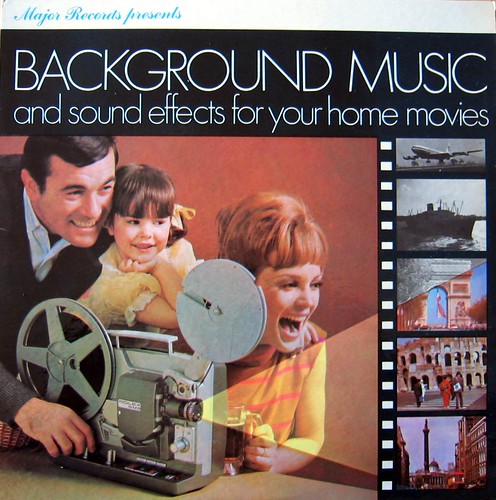
Although I use them less frequently directly, it's also worth mentioning maniadb and AllCDCovers.
If you still can't find the art, it's probably not available on the Web, so it's time to get the scanner out (and don't forget to submit your art to the sites above so others can benefit from your work!).
And that is how I search for album art.
All of the pictures of doubtless rare album covers in this blog post were provided by get directly down.
Subscriber note: I am aiming to post the third part of my series on VortexBox/digital music workflow next week.
Saturday, 3 April 2010
No release this week
I try to release a new version of bliss with new features and bug fixes each week. This week I haven't been able to because some work on the internals of bliss to support features like showing the current art size overran.
Normally each build is released to beta testers a week in advance and then promoted to a release the next week. This is why the build numbers always look like last week's date! A new version is going to beta testers today so hopefully this will be good enough to release next week.
Normally each build is released to beta testers a week in advance and then promoted to a release the next week. This is why the build numbers always look like last week's date! A new version is going to beta testers today so hopefully this will be good enough to release next week.
Tuesday, 30 March 2010
Automatic digital music workflow with VortexBox - (part two) integration
I'm a process automation obsessive. Last week I started a three part series on improving my digital music workflow. I wanted to automate more parts of my workflow, from this:
 To this:
To this:
 Five steps down to one!
Five steps down to one!
Recognising that VortexBox will do a large part of this for me, I installed VortexBox in my home network within a VMware 'virtual machine' and got VortexBox up and running. This is all pointless without having any music to play of course, so this week I integrate VortexBox into my existing music network by linking my digital music files to VortexBox. I then describe where bliss fits into the workflow, and finally and most importantly I get to play some music!
A quick warning: this post contains some specific Linux related techie language! All this is possible within Windows and Mac environments too, but my chosen home network technologies tend to be Linux based ones.
We already know from my previous post that VortexBox contains a Squeezebox Server for distributing music around the home. A Squeezebox Server is a piece of software that plays music from a directory on your computer's hard disc. So, to integrate my newly installed VortexBox with internal Squeezebox Server with my existing music, I need to link the nominated directory with my music. My music is already available from my NAS via NFS, so all I need do is 'mount' the NAS's music directory to the nominated directory on the VortexBox. To do this, first I make the music available from the NAS, then I perform the mount on the VortexBox to access the music.
To make the music available from the NAS I add an entry to /etc/exports, which lists all directories made available via NFS:
/mnt/media/music 192.168.0.5(rw,async,no_subtree_check)
This means: make the '/mnt/media/music' directory available to the computer with IP address 192.168.0.5 (the VortexBox, since I've configured it to have a static IP). The music files are available for reading and writing. More on the /etc/exports configuration file here. Then, I reload the configuration file as so:
sudo /etc/init.d/nfs-kernel-server reload
The music is now available from the NAS. Now, I need to mount this music. The directory that the VortexBox assigns to play music from is, by default, /storage/music/flac. So, to mount the music within the VortexBox:
mount 192.168.0.3:/mnt/media/music /storage/music/flac
This means: mount the '/mnt/media/music' filesystem on 192.168.0.3 (the NAS) at /storage/music/flac. Listing the contents of /storage/music/flac lists our music successfully! Now, I don't want to re-issue that mount command every time the VortexBox starts, so I add a line to /etc/fstab:
192.168.0.3:/mnt/media/music /storage/music/flac nfs rw,noatime 0 0
Now, every time VortexBox starts, it will mount the /storage/music/flac directory automatically so my music plays with no effort.
With the directory mounted, and the music files visible on the VortexBox, we can now tell the VortexBox's Squeezebox Server to 'rescan'. Rescanning is the process the Squeezebox Server undertakes to update its internal database and make music available for playback.
Where does bliss fit into this? bliss isn't dependent on Squeezebox Server or VortexBox, it works on the digital music files directly. As a result, I have kept bliss running on the NAS, co-located with the music files, rather than install it in VortexBox for now. That said, either configuration would be acceptable. Whenever I move music onto the NAS, bliss recognises the music and conforms the album art against my rules automatically. For instance, if I move an album over with no embedded album art but with a co-located image file, the image file gets embedded into the music files without me doing anything.
Now... the important bit - listening to the music! I started up SqueezePlay to test my work. After choosing the new Squeezebox Server with the 'Choose source' function I soon had music streaming in full FLAC quality.

And there we have VortexBox streaming my music around my house once more. Next week we complete the final steps in our digital music workflow when we setup ripping from CD, automated tagging and album art, and automatic rescanning of the Squeezebox Server.
Recognising that VortexBox will do a large part of this for me, I installed VortexBox in my home network within a VMware 'virtual machine' and got VortexBox up and running. This is all pointless without having any music to play of course, so this week I integrate VortexBox into my existing music network by linking my digital music files to VortexBox. I then describe where bliss fits into the workflow, and finally and most importantly I get to play some music!
A quick warning: this post contains some specific Linux related techie language! All this is possible within Windows and Mac environments too, but my chosen home network technologies tend to be Linux based ones.
We already know from my previous post that VortexBox contains a Squeezebox Server for distributing music around the home. A Squeezebox Server is a piece of software that plays music from a directory on your computer's hard disc. So, to integrate my newly installed VortexBox with internal Squeezebox Server with my existing music, I need to link the nominated directory with my music. My music is already available from my NAS via NFS, so all I need do is 'mount' the NAS's music directory to the nominated directory on the VortexBox. To do this, first I make the music available from the NAS, then I perform the mount on the VortexBox to access the music.
To make the music available from the NAS I add an entry to /etc/exports, which lists all directories made available via NFS:
/mnt/media/music 192.168.0.5(rw,async,no_subtree_check)
This means: make the '/mnt/media/music' directory available to the computer with IP address 192.168.0.5 (the VortexBox, since I've configured it to have a static IP). The music files are available for reading and writing. More on the /etc/exports configuration file here. Then, I reload the configuration file as so:
sudo /etc/init.d/nfs-kernel-server reload
The music is now available from the NAS. Now, I need to mount this music. The directory that the VortexBox assigns to play music from is, by default, /storage/music/flac. So, to mount the music within the VortexBox:
mount 192.168.0.3:/mnt/media/music /storage/music/flac
This means: mount the '/mnt/media/music' filesystem on 192.168.0.3 (the NAS) at /storage/music/flac. Listing the contents of /storage/music/flac lists our music successfully! Now, I don't want to re-issue that mount command every time the VortexBox starts, so I add a line to /etc/fstab:
192.168.0.3:/mnt/media/music /storage/music/flac nfs rw,noatime 0 0
Now, every time VortexBox starts, it will mount the /storage/music/flac directory automatically so my music plays with no effort.
With the directory mounted, and the music files visible on the VortexBox, we can now tell the VortexBox's Squeezebox Server to 'rescan'. Rescanning is the process the Squeezebox Server undertakes to update its internal database and make music available for playback.
Where does bliss fit into this? bliss isn't dependent on Squeezebox Server or VortexBox, it works on the digital music files directly. As a result, I have kept bliss running on the NAS, co-located with the music files, rather than install it in VortexBox for now. That said, either configuration would be acceptable. Whenever I move music onto the NAS, bliss recognises the music and conforms the album art against my rules automatically. For instance, if I move an album over with no embedded album art but with a co-located image file, the image file gets embedded into the music files without me doing anything.
Now... the important bit - listening to the music! I started up SqueezePlay to test my work. After choosing the new Squeezebox Server with the 'Choose source' function I soon had music streaming in full FLAC quality.

And there we have VortexBox streaming my music around my house once more. Next week we complete the final steps in our digital music workflow when we setup ripping from CD, automated tagging and album art, and automatic rescanning of the Squeezebox Server.
Sunday, 28 March 2010
New release: build 20100320 - large album art resize options
A couple of new features this week. First I've added a 900x900 option to the art sizing options. A few people have suggested this size would be better when viewing art on their (upcoming) iPads!
Secondly, an option to control whether art is automatically overwritten if bliss decides existing art is uncompliant now means you can always choose to manually confirm art, if that is how you like it.
Finally, the tabs have been replaced with a drop down chooser to decide between all albums, just compliant or uncompliant ones. By default all albums, compliant or uncompliant, show on the home page.
Download from http://www.blisshq.com/download.html. Remember that all existing fixes transfer to this new version.
Secondly, an option to control whether art is automatically overwritten if bliss decides existing art is uncompliant now means you can always choose to manually confirm art, if that is how you like it.
Finally, the tabs have been replaced with a drop down chooser to decide between all albums, just compliant or uncompliant ones. By default all albums, compliant or uncompliant, show on the home page.
Download from http://www.blisshq.com/download.html. Remember that all existing fixes transfer to this new version.
Tuesday, 23 March 2010
Automatic digital music workflow with VortexBox - (part one) installation
I love being able to listen to my entire music collection throughout my home, in each room of my house. I can even listen to it at work, over the Internet. To get music throughout my house, I run Squeezebox Server. Squeezebox Server is jukebox software that distributes your music library and Internet radio across your home. The software is installed on my home server. A variety of music players in different rooms of my house connect to the Squeezebox Server to play music.
This works great, but listening to music is only part of a digital music workflow (albeit the most fun part!). I can find and play music easily, but what about the process of purchasing, ripping, tagging, organising, finding album art etc? Well it's less easy. My typical workflow at the moment is:
 There's too much manual work in my digital music workflow. Most of it is related to ripping, using the manual ripper and tagger 'abcde'. To automate more of the process, I decided to try VortexBox. VortexBox is a combined automatic ripping and jukebox system that actually includes Squeezebox Server. It is essentially a full music operating system and can be installed on a bare-bones computer, replacing the existing operating system.
There's too much manual work in my digital music workflow. Most of it is related to ripping, using the manual ripper and tagger 'abcde'. To automate more of the process, I decided to try VortexBox. VortexBox is a combined automatic ripping and jukebox system that actually includes Squeezebox Server. It is essentially a full music operating system and can be installed on a bare-bones computer, replacing the existing operating system.
This is the first part of a three part series on, respectively, installing, configuring and integrating VortexBox into my home network and digital music workflow. By the end, the workflow I described above will (hopefully!) have changed to:
 That's five manual steps down to one! Fingers crossed...
That's five manual steps down to one! Fingers crossed...
Part one - installing VortexBox
A quick warning: this section contains computer nerd jargon! Feel free to ask questions in the comments and I can attempt to explain further.
Currently, my home server runs Squeezebox Server in a virtual machine. Virtual machines are computers (also called 'guests') that run inside other computers (physical computers called 'hosts'). Virtual machines provide flexibility (they can be moved and power cycled separately to other virtual machines, even though they are running on the same physical computers) and lower power usage (in my case only one computer is required for all virtual machines; this server runs more than just a music system). The virtualisation software I use to run the virtual machines is VMware Server, on a headless Ubuntu Server 8.04 host.
So I created a new virtual machine for VortexBox. As far as VortexBox is concerned, as it is installing and running, it sees this virtual machine just as it would see a real, physical computer. First, then, we create a virtual machine in which we will install VortexBox:
An important step is to configure networking for the VM from 'NAT' to 'bridged'. A bridged network makes the VM appear to be just like any other computer on the network and makes it easy for other computers and music players to connect directly to the VortexBox.
Now we are finished setting up the VM, it's time to power on (virtually, of course!). We are greeted with the standard VortexBox installation menu:

VoxtexBox has a special option for installing to virtual machines. In the installer, choose "Install VortexBox on VMware or <30gb here="">". The difference is that this form of installation uses up much less space, and instead of repartitioning a virtual hard disk, it creates a directory in which music is stored. This is ideal in my use case, because I intend to link this directory to my NAS.
From here, the installation is simple. Once complete, VortexBox reboots itself, and starts successfully. When the startup is complete, we get:

See that URL in the terminal? Navigate to that URL in your browser of choice and you get the VortexBox web based interface:

(Eagle-eyed viewers will notice the IP addresses above are different - this is because I shutdown my server over night and finished this blog post the next morning by which time VortexBox had a different IP address. Shoot me.)
From this interface, you can access the Squeezebox Server, monitor the progress of automated ripping, configure MP3/FLAC mirror directories and more.
VortexBox is now installed, but there are more setup steps to go. We haven't improved our digital music workflow yet, but this will come when we link VortexBox to our existing music and enable automatic ripping. This will all be discussed in part two: integration.
This works great, but listening to music is only part of a digital music workflow (albeit the most fun part!). I can find and play music easily, but what about the process of purchasing, ripping, tagging, organising, finding album art etc? Well it's less easy. My typical workflow at the moment is:
This is the first part of a three part series on, respectively, installing, configuring and integrating VortexBox into my home network and digital music workflow. By the end, the workflow I described above will (hopefully!) have changed to:
Part one - installing VortexBox
A quick warning: this section contains computer nerd jargon! Feel free to ask questions in the comments and I can attempt to explain further.
Currently, my home server runs Squeezebox Server in a virtual machine. Virtual machines are computers (also called 'guests') that run inside other computers (physical computers called 'hosts'). Virtual machines provide flexibility (they can be moved and power cycled separately to other virtual machines, even though they are running on the same physical computers) and lower power usage (in my case only one computer is required for all virtual machines; this server runs more than just a music system). The virtualisation software I use to run the virtual machines is VMware Server, on a headless Ubuntu Server 8.04 host.
So I created a new virtual machine for VortexBox. As far as VortexBox is concerned, as it is installing and running, it sees this virtual machine just as it would see a real, physical computer. First, then, we create a virtual machine in which we will install VortexBox:
An important step is to configure networking for the VM from 'NAT' to 'bridged'. A bridged network makes the VM appear to be just like any other computer on the network and makes it easy for other computers and music players to connect directly to the VortexBox.

From here, the installation is simple. Once complete, VortexBox reboots itself, and starts successfully. When the startup is complete, we get:

See that URL in the terminal? Navigate to that URL in your browser of choice and you get the VortexBox web based interface:

(Eagle-eyed viewers will notice the IP addresses above are different - this is because I shutdown my server over night and finished this blog post the next morning by which time VortexBox had a different IP address. Shoot me.)
From this interface, you can access the Squeezebox Server, monitor the progress of automated ripping, configure MP3/FLAC mirror directories and more.
VortexBox is now installed, but there are more setup steps to go. We haven't improved our digital music workflow yet, but this will come when we link VortexBox to our existing music and enable automatic ripping. This will all be discussed in part two: integration.
Saturday, 20 March 2010
New release: build 20100313 - update ID3v1 tags to ID3v2 to embed art
This weeks main new feature is the ability to update ID3v1 tags in your library to ID3v2, and have bliss install the album art it has selected. If you have selected to embed art, when bliss encounters an ID3v1 tag it will mark the album art as uncompliant because ID3v1 tags do not support embedded images. The album will appear in the 'Not installed' tab.
 However, next to the album a new shortcut enables you to update the tag to ID3v2 and embed the art semi-automatically. Here's the UserVoice suggestion.
However, next to the album a new shortcut enables you to update the tag to ID3v2 and embed the art semi-automatically. Here's the UserVoice suggestion.
I also fixed a general problem with the Google search - this was manifest on Flickr results inparticular. Again, here's where it was suggested in UserVoice.
I also added an extra filter to filter by albums starting with non-alphabetic or numeric characters.
You should also notice the status indicator updates and appears a bit quicker after making changes to your album art rule.
Download from http://www.blisshq.com/download.html and remember that all existing fixes transfer to this new version!
 However, next to the album a new shortcut enables you to update the tag to ID3v2 and embed the art semi-automatically. Here's the UserVoice suggestion.
However, next to the album a new shortcut enables you to update the tag to ID3v2 and embed the art semi-automatically. Here's the UserVoice suggestion.I also fixed a general problem with the Google search - this was manifest on Flickr results inparticular. Again, here's where it was suggested in UserVoice.
I also added an extra filter to filter by albums starting with non-alphabetic or numeric characters.
You should also notice the status indicator updates and appears a bit quicker after making changes to your album art rule.
Download from http://www.blisshq.com/download.html and remember that all existing fixes transfer to this new version!
Tuesday, 16 March 2010
From iTunes to Winamp: album art transfer
Why don't they make things easy for us?
I've heard a lot of good things about Winamp and wanted to try out some of the interesting music library information features. I decided to move a small iTunes music library into Winamp to give it a go.
The album art in my iTunes library was reasonably complete. I say reasonably... well it wasn't totally satisfactory:

So now it was time to install Winamp and take a look. I installed it, started it up and fantastic! It recognised I had an iTunes library and offered to import it. "Great", I thought, "this will import all my art too".
Now, the reality: this is what I got:
Alas, the import was not all it could've been. After importing my iTunes library I was greeted with one measly album art cover. The rest of my albums displayed an unwelcome although initially humorous monochrome image of a llama.
Earlier I gave you the main rule for finding album art in iTunes. Now there's the rule for managing album art in iTunes:
A few seconds later, bliss had found and installed all four of the mainstream releases, fully automatically, and had found the correct art for the remaining two releases, for which it asked for my confirmation to install (presumably it found them on Google and so wasn't totally sure they were correct).
I restarted Winamp and, joy of joys, the album art bliss had found was visible:
I'm not sure why Winamp won't import album art from iTunes, and I don't know why when it can look up some of my albums it can't find other equally mainstream releases. What I did find out was how bliss helps you move your iTunes library to other players. Now, back to listening to the music...
I've heard a lot of good things about Winamp and wanted to try out some of the interesting music library information features. I decided to move a small iTunes music library into Winamp to give it a go.
The album art in my iTunes library was reasonably complete. I say reasonably... well it wasn't totally satisfactory:

Four out of six ain't bad... I suppose...
I had already set up an iTunes Store account and so some of the album art had been found and displayed. Unfortunately this didn't include music not in the iTunes store, such as my rarer albums. I decided to see if Winamp would use my existing art and maybe even fill in the blanks.Remember the golden rule for finding iTunes album art:
Album art is found in the iTunes Store ONLY
So now it was time to install Winamp and take a look. I installed it, started it up and fantastic! It recognised I had an iTunes library and offered to import it. "Great", I thought, "this will import all my art too".
Now, the reality: this is what I got:
Alas, the import was not all it could've been. After importing my iTunes library I was greeted with one measly album art cover. The rest of my albums displayed an unwelcome although initially humorous monochrome image of a llama.
Earlier I gave you the main rule for finding album art in iTunes. Now there's the rule for managing album art in iTunes:
Album art is not stored in your music collection, art is stored in the iTunes databaseThis makes moving album art from iTunes elsewhere difficult. So: time to break out the big guns. I installed bliss, pointed it at the same music library, and told it to manage my album art.
A few seconds later, bliss had found and installed all four of the mainstream releases, fully automatically, and had found the correct art for the remaining two releases, for which it asked for my confirmation to install (presumably it found them on Google and so wasn't totally sure they were correct).
I restarted Winamp and, joy of joys, the album art bliss had found was visible:
I'm not sure why Winamp won't import album art from iTunes, and I don't know why when it can look up some of my albums it can't find other equally mainstream releases. What I did find out was how bliss helps you move your iTunes library to other players. Now, back to listening to the music...
Saturday, 13 March 2010
New release: build 20100306 - Finished memory footprint reductions
This week's release concludes the work to reduce the memory footprint of bliss... for now. We can now comfortably support around 5000 albums. There is more work to do on this but for now it is 'good enough'. If someone has a larger collection that isn't working quite right, let us know.
We also slotted a UI improvement in - when you choose or change album art yourself, you are taken back to the previous screen, not the home page for bliss.
The new release can be found at http://www.blisshq.com/download.html; existing fixes still work!
We also slotted a UI improvement in - when you choose or change album art yourself, you are taken back to the previous screen, not the home page for bliss.
The new release can be found at http://www.blisshq.com/download.html; existing fixes still work!
Tuesday, 9 March 2010
A bit of press coverage: bliss for Linux album art
Over the weekend, bliss got its first bit of press!

bliss was featured on the TuxRadar Podcast in their 'Discovery of the Week' section. Take a listen; our coverage starts at about 33:45 (mins:secs).
Graham Morrison highlighted the way bliss runs in the background and presents a Web interface:
Here's to more good press!

bliss was featured on the TuxRadar Podcast in their 'Discovery of the Week' section. Take a listen; our coverage starts at about 33:45 (mins:secs).
Graham Morrison highlighted the way bliss runs in the background and presents a Web interface:
"[bliss] grabs album covers for your music collection, and it does it automatically, it does it in the background and it does it with a Web interface and it's very cool if you happen to run a Squeezebox or keep your music collection on a big hard drive"This is pertinent, because home servers and NASs running Linux and other operating systems are increasingly becoming the storage location for our music. If it's stored there and, in the case of centralised jukeboxes like Squeezebox, played from there, it makes sense to manage it from there too.
Here's to more good press!
Saturday, 6 March 2010
New release: build 20100228
This weeks build is an interim build which has lowered the amount of memory bliss requires when it runs.
No new features, sorry!
Pick up the new release at http://www.blisshq.com/download.html; remember your existing fixes apply!
No new features, sorry!
Pick up the new release at http://www.blisshq.com/download.html; remember your existing fixes apply!
Tuesday, 2 March 2010
What's in a name?
A few people over the last few months have asked me "why the name 'bliss'?". Well, five months ago I had locked myself away for a day to decide on a name for this music management software I was writing.
 I'll start by explaining the existing codename for the project alternated between 'AMT' (Automated Music Tagger) and 'Metadata-Sync'. As you can see, I needed something a little more catchy.
I'll start by explaining the existing codename for the project alternated between 'AMT' (Automated Music Tagger) and 'Metadata-Sync'. As you can see, I needed something a little more catchy.
I wanted to solve my problems with managing large music libraries. My overwhelming feeling when struggling with my own collection was one of frustration and the mind boggling complexity of having to juggle and keep track of thousands of music files. For instance: how can I keep a consistent genre scheme across the library? And other similar questions. I wanted to invert the relationship: to manage my music in general rather than file by file. So as well as taking an opposite approach to music management, I wanted a name that was the opposite of frustration and struggle.
There were a few possibilities at this point under consideration. The three contenders were: Chorus, Harmony and Bliss.
What settled the argument in favour of the latter was a bit of idle Googling on the subject of classification systems. I found a pioneer of library classification systems was a fellow named Henry Evelyn Bliss. I see bliss becoming an automatic classifier and organiser, of sorts, and so that was settled. I'm afraid the relationship runs no deeper - any similarity between the way bliss works and Mr Bliss's classification system is purely co-incidental!
And that is why bliss is named as it is.
 I'll start by explaining the existing codename for the project alternated between 'AMT' (Automated Music Tagger) and 'Metadata-Sync'. As you can see, I needed something a little more catchy.
I'll start by explaining the existing codename for the project alternated between 'AMT' (Automated Music Tagger) and 'Metadata-Sync'. As you can see, I needed something a little more catchy.I wanted to solve my problems with managing large music libraries. My overwhelming feeling when struggling with my own collection was one of frustration and the mind boggling complexity of having to juggle and keep track of thousands of music files. For instance: how can I keep a consistent genre scheme across the library? And other similar questions. I wanted to invert the relationship: to manage my music in general rather than file by file. So as well as taking an opposite approach to music management, I wanted a name that was the opposite of frustration and struggle.
There were a few possibilities at this point under consideration. The three contenders were: Chorus, Harmony and Bliss.
What settled the argument in favour of the latter was a bit of idle Googling on the subject of classification systems. I found a pioneer of library classification systems was a fellow named Henry Evelyn Bliss. I see bliss becoming an automatic classifier and organiser, of sorts, and so that was settled. I'm afraid the relationship runs no deeper - any similarity between the way bliss works and Mr Bliss's classification system is purely co-incidental!
And that is why bliss is named as it is.
Sunday, 28 February 2010
New release: build 20100220
Some more bug fixes and UI improvements here...
On the 'in progress' and 'installed' screens, the list of albums is now correctly ordered alphabetically when the page is first visited.
To improve the first-time experience, I added in a splash screen and improved the system tray popups.
I also added in another query to Google to capture a few more possible cover art matches.
The new release is available at http://www.blisshq.com/download.html and existing licences apply
On the 'in progress' and 'installed' screens, the list of albums is now correctly ordered alphabetically when the page is first visited.
To improve the first-time experience, I added in a splash screen and improved the system tray popups.
I also added in another query to Google to capture a few more possible cover art matches.
The new release is available at http://www.blisshq.com/download.html and existing licences apply
Tuesday, 23 February 2010
Resizing album art for mobile MP3 players
When it comes to album art, bigger is almost always better. Having a high quality, high resolution album cover to view on your computer or media centre is the least you want if you've spent time installing the art in the first place (but you could make it dead easy).
However, we don't always look at album art on big screens on high resolution displays. Sometimes we view album art on our portable MP3 players or mobile phones, which have much smaller screens. At best, having high resolution album art is a waste of space on mobile devices. At worst, the album art may not even display if the MP3 player cannot downscale (make smaller) the graphics.
So how to fix? Well, you could go through your hundreds of albums, extracting art, resizing it, re-embedding it......
Or you could enforce the album art size as a rule with bliss.
Use the settings screen to set your minimum and maximum sizes for art:
bliss will ensure all art in your collection conform to this rule. If art is too big, it will be resized. If it's too small, new art is looked up on the Web. All with a couple of clicks. And, of course, the same rules are applied automatically when you add new music, so you only need to configure once.
There you have it: complete album art, with more storage space for more music.
However, we don't always look at album art on big screens on high resolution displays. Sometimes we view album art on our portable MP3 players or mobile phones, which have much smaller screens. At best, having high resolution album art is a waste of space on mobile devices. At worst, the album art may not even display if the MP3 player cannot downscale (make smaller) the graphics.
So how to fix? Well, you could go through your hundreds of albums, extracting art, resizing it, re-embedding it......
Or you could enforce the album art size as a rule with bliss.
Use the settings screen to set your minimum and maximum sizes for art:
bliss will ensure all art in your collection conform to this rule. If art is too big, it will be resized. If it's too small, new art is looked up on the Web. All with a couple of clicks. And, of course, the same rules are applied automatically when you add new music, so you only need to configure once.
There you have it: complete album art, with more storage space for more music.
Saturday, 20 February 2010
New release: build 20100213
Another set of predominantly bug fixes in this week's build...
I've improved the in progress screen so that when an album goes from in progress to asking you to confirm the album art it now updates live - there's no need to refresh the web page.
I made sure any long standing HTTP connections for looking up art are automatically aborted after a period - this allows all albums to be inspected and fixed more reliably.
I also made sure existing, incorrectly sized artwork already available in your collection is used and resized, rather than new art looked up.
The release is available, as ever, at http://www.blisshq.com/download.html and existing licences apply.
I've improved the in progress screen so that when an album goes from in progress to asking you to confirm the album art it now updates live - there's no need to refresh the web page.
I made sure any long standing HTTP connections for looking up art are automatically aborted after a period - this allows all albums to be inspected and fixed more reliably.
I also made sure existing, incorrectly sized artwork already available in your collection is used and resized, rather than new art looked up.
The release is available, as ever, at http://www.blisshq.com/download.html and existing licences apply.
Tuesday, 16 February 2010
Album art for rare and badly tagged music
Since using bliss on my music collection I've enjoyed downloading art for recordings I didn't expect to.
My music collection contains many oddities that aren't standard album releases by mainstream artists. These include:
Another common example in my music collection are cover mounted CDs. In t he UK a music magazine called 'Q' often offer compilations of tracks along a given theme, mounted on the front cover of the magazine. Previous examples were Essential Chill Out and The Best Tracks From The Best Albums Of 2000. Thankfully, art for these records is stored on the online database at discogs.org, which bliss searches, so this art was found automatically too!
he UK a music magazine called 'Q' often offer compilations of tracks along a given theme, mounted on the front cover of the magazine. Previous examples were Essential Chill Out and The Best Tracks From The Best Albums Of 2000. Thankfully, art for these records is stored on the online database at discogs.org, which bliss searches, so this art was found automatically too!
It's been great to get a complete set of album art for all the odds-and-ends in my music collection. If you have trouble finding art for rare recordings, give bliss a try!
My music collection contains many oddities that aren't standard album releases by mainstream artists. These include:
- Cover mounted CDs
- Music by independent musicians (REAL indies!)
- Podcasts
- Bootlegs (*ahem*)
Another common example in my music collection are cover mounted CDs. In t
 he UK a music magazine called 'Q' often offer compilations of tracks along a given theme, mounted on the front cover of the magazine. Previous examples were Essential Chill Out and The Best Tracks From The Best Albums Of 2000. Thankfully, art for these records is stored on the online database at discogs.org, which bliss searches, so this art was found automatically too!
he UK a music magazine called 'Q' often offer compilations of tracks along a given theme, mounted on the front cover of the magazine. Previous examples were Essential Chill Out and The Best Tracks From The Best Albums Of 2000. Thankfully, art for these records is stored on the online database at discogs.org, which bliss searches, so this art was found automatically too!It's been great to get a complete set of album art for all the odds-and-ends in my music collection. If you have trouble finding art for rare recordings, give bliss a try!
Subscribe to:
Posts (Atom)